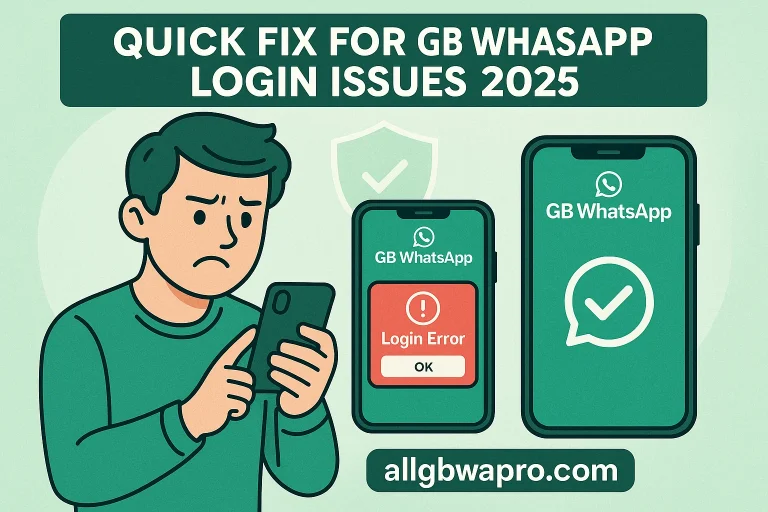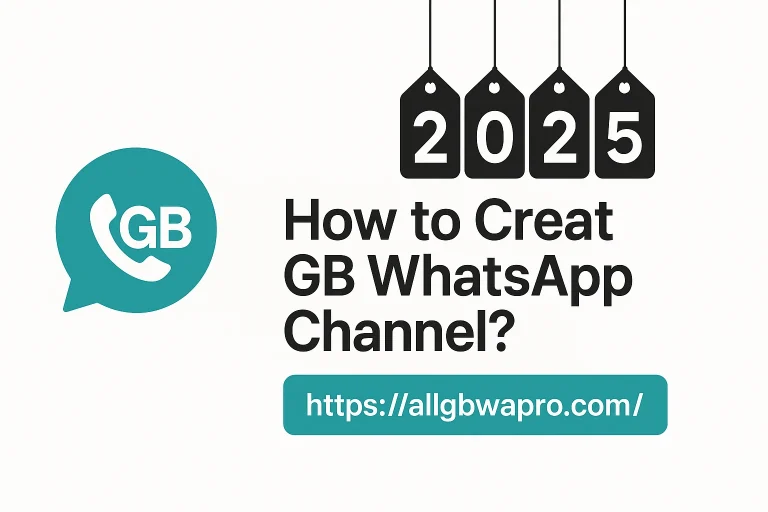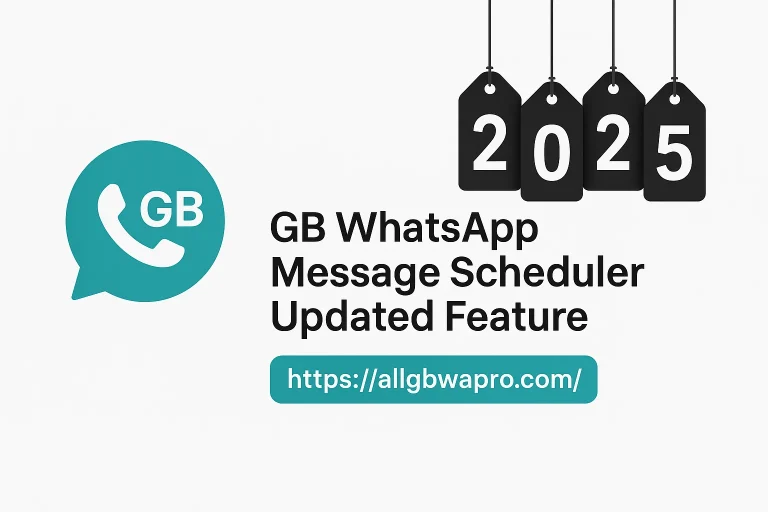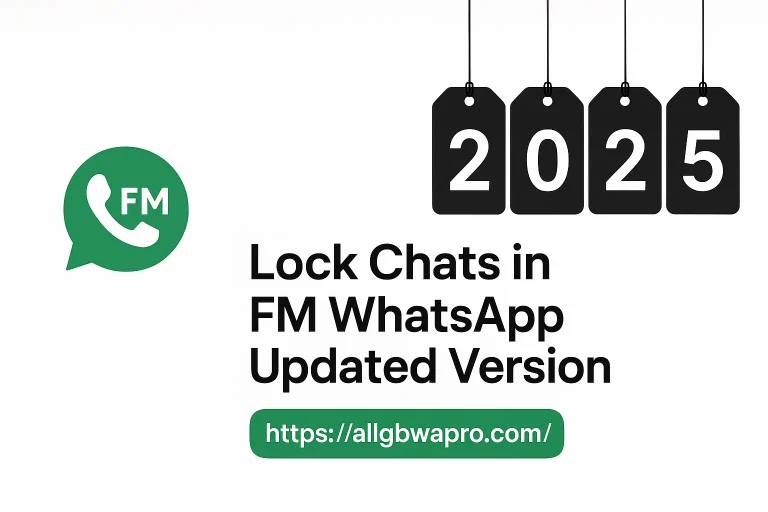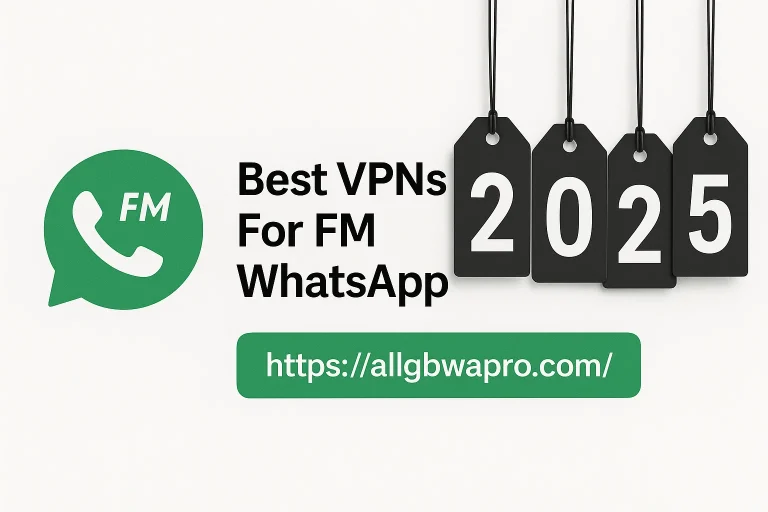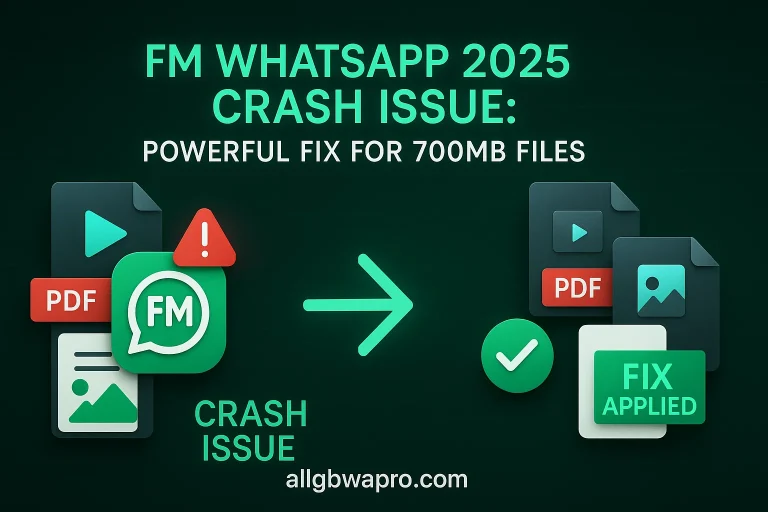Backup to YoWhatsApp Restore WhatsApp Easily (2025)
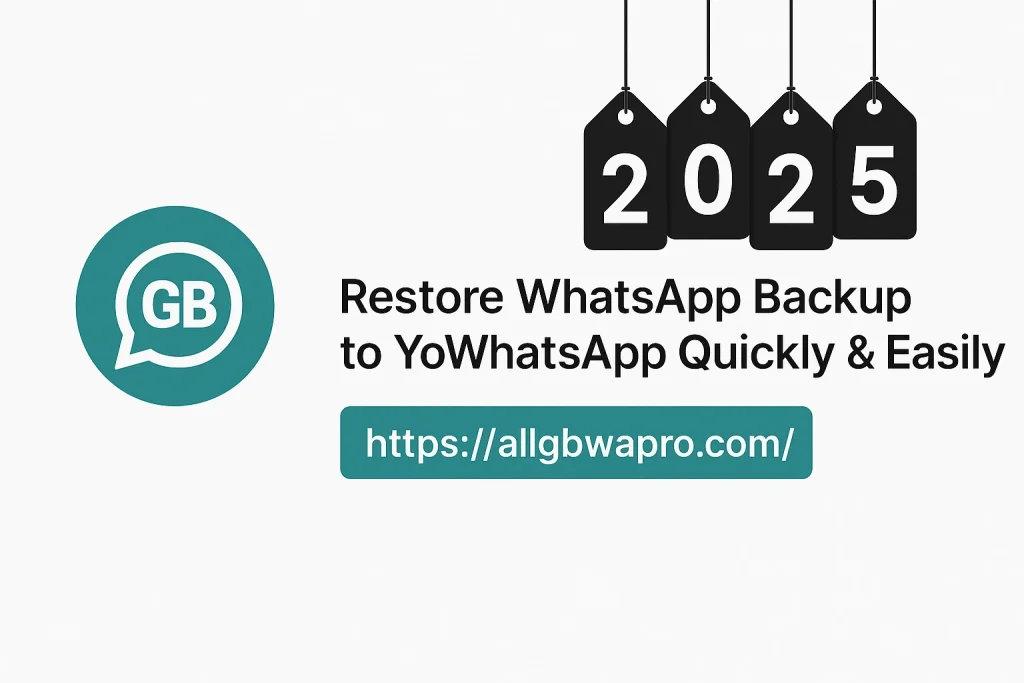
If you want to restore your WhatsApp Backup, the best way is to carefully follow a guide that shows how to transfer data into YoWhatsApp. Many users prefer to install Yo WhatsApp APK on their Android smartphone to replace WhatsApp Messenger, and that is where this article becomes helpful. Some even know the app as YoWA, and it makes the whole process smoother when you need to handle your personal data safely.
When you switch between apps, your chats, media, call logs, and other items can be lost or even destroyed if not handled properly. That is why following a proper tutorial on how to install YoWhatsApp Latest version without Losing Chats is important. This article also clears common query doubts, showing you the right steps to keep your WhatsApp records secure while setting up YoWhatsApp.
Restore WhatsApp Backup on Yo WhatsApp (Quick Guide)
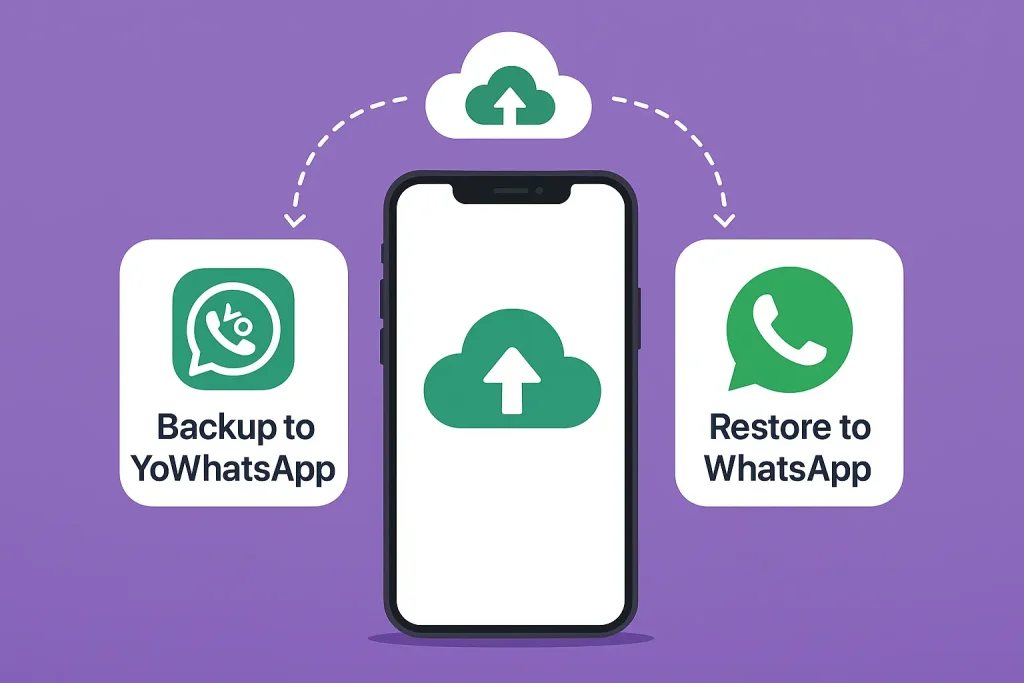
To move your WhatsApp data into Yo WhatsApp, the first step is to create a backup so nothing is lost. Once this procedure is carefully followed, you can smoothly restore everything to continue chatting without issues.
Backup WhatsApp Data to Yo Whatsapp
- Open WhatsApp and click the three dots
- Go to the new menu > settings menu
- Choose the Chats option and start the back up
Tap the Back Up button and wait until the backup is finished - Find the Backup folder in YoWhatsApp to copy your saved data
Change WhatsApp Folder Name to YoWhatsApp
To set up YoWhatsApp Updated version properly, you need to follow these steps so your WhatsApp data and backups stay safe and fully accessible:
- Open the File Manager app on your phone
- Find the WhatsApp folder
- Rename the folder WhatsApp to YoWhatsApp
- This lets YoWhatsApp access all your old data, media, databases, and backups
- Note that your WhatsApp backups are already stored in this folder
- New you can proceed by uninstalling old Whatsapp messenger without any data lose
Delete WhatsApp Messenger from Your Phone
To move to YoWhatsApp, first Uninstall the WhatsApp Messenger app from your Android phone. The backup data will still remain in its place, ready for the Restoring section to complete the process of backing up chats.
Here are the simple steps you should read and follow to make the switch complete
- Open your Android phone setting.
- Go to Apps and find WhatsApp Messenger app.
- Select the removal option and confirm.
- Ensure the app is fully removed.
- Check that your backup data still remain in the same place.
- Continue to the next section for Restoring your chats to YoWhatsApp.
Restore and Import WhatsApp Data to YoWhatsApp
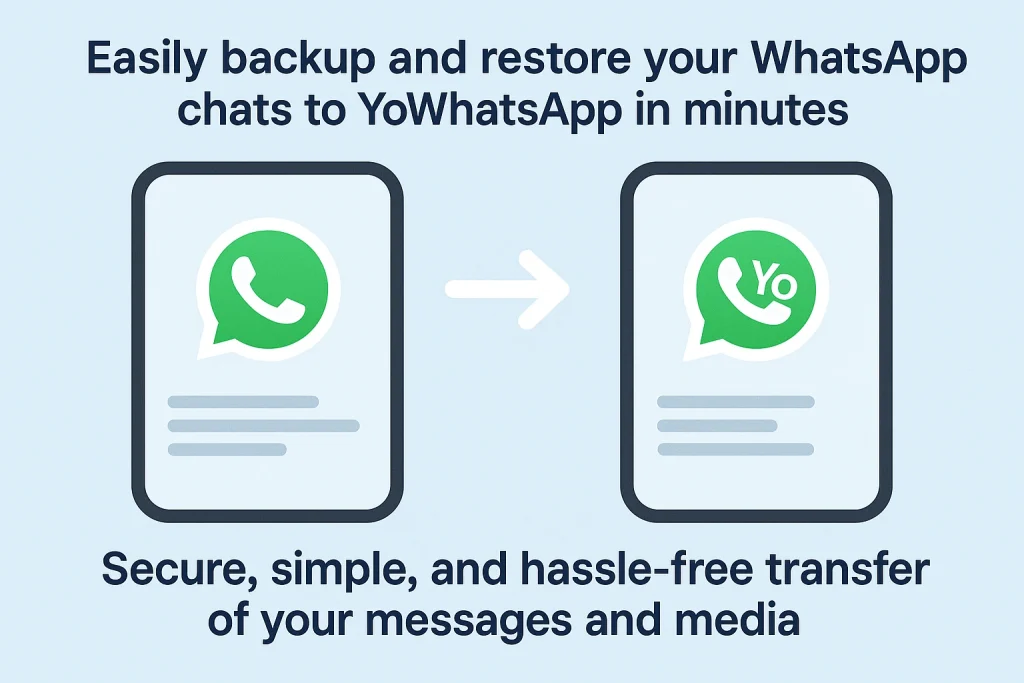
Follow these steps to move your WhatsApp chats and backup into YoWhatsApp smoothly. Each step ensures your data is safe and nothing gets lost.
- Verify your mobile phone number so that YoWA can immediately locate the WhatsApp backup.
- Make sure the folder is renamed to YoWhatsApp for easy access to your data.
- Tap the Restore button and wait while the app successfully restores all your WhatsApp data.
- Finally, once transferred, check back to demonstrate no discussion and the media has been destroyed and lost.
FAQs
How do I Transfer My WhatsApp Backup to YoWhatsApp?
To shift your backup, open Settings, go to Chats, and select Backup, then restore your messages while installing on your GB device for smooth use of YoWhatsApp and easy access to old conversations.
How Do I Restore Chat Backup in YoWhatsApp
Take a backup from your old WhatsApp App, then copy files from the folder in the file manager to a new YoWA folder, once you open it, the screen will show an option to restore data, and all Chat Backup will be imported into Yo WA after you click Restore and create the correct name.
How to find Data for Dual WhatsApp?
When you launch the built-in file manager, the folder for WhatsApp and Databases is visible under storage for apps, where local databases and data are kept at the location “/storage/emulated/987/WhatsApp” for Dual setups.
Conclusion
To migrate your WhatsApp data, including chats and media, to YoWA, the process becomes smooth when you focus on backing up, renaming the folder, and uninstalling the old Messenger before replacing it. By restoring your backup, you can restore everything easily if you follow the right steps. This structured process ensures that users don’t miss important information, and the comment section is always available for guidance when following the setup.

Alison is a passionate technology researcher, Android expert, and the visionary founder behind AllGBWAPro.com — a reliable source for verified WhatsApp Mods, Android Apps, and tech-related tutorials. With years of experience in exploring the Android ecosystem, Alison has built a deep understanding of app functionality, mobile security, and digital customization.
His journey began with a simple mission: to help users find safe, genuine, and up-to-date versions of popular WhatsApp Mods like GBWhatsApp, FM WhatsApp, Yo WhatsApp, and Aero WhatsApp, while educating them about the pros, cons, and safe usage practices. Over time, AllGBWAPro.com evolved into a trusted online resource for tech enthusiasts seeking honest reviews, detailed comparisons, and step-by-step guides.
Every piece of content published under his supervision goes through a careful process of research, testing, and verification — ensuring that readers always receive accurate, relevant, and trustworthy information. He personally reviews each article to maintain transparency, reliability, and consistency in tone and quality.
Beyond his technical expertise, Alison is deeply committed to Google’s E-E-A-T principles — Experience, Expertise, Authoritativeness, and Trustworthiness. He believes high-quality content should not only rank well but also build real trust with users. His articles combine hands-on testing, factual insights, and easy-to-understand explanations, helping users confidently explore the world of Android applications.
Haider’s ultimate goal is to create a knowledge hub where readers can discover the best WhatsApp mods, learn about app updates, explore Android tools, and enhance their digital experience — all in one secure and user-friendly platform.
When he’s not testing apps or writing tutorials, Alison spends time researching new mobile technologies, optimizing SEO strategies, and finding innovative ways to make AllGBWAPro.com a more useful and trustworthy destination for Android users around the world.